Step by Step Guide on How To Slice in Cricut Design Space
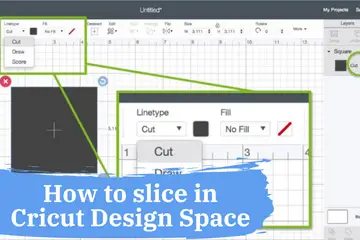
Why Doesn’t Slicing in Cricut Design Space Work?
Before I get into the deep, I will tell you what is slicing and how it works in Cricut Design Space. There are multiple reasons why you need to slice, and I will give you a few examples as well.
Thanks to Cricut Design Space, it’s easy to slice layers. The engineers who have created this software made it so intuitive, so it’s easy to use. If you compare it with other programs, this is the easiest with the least learning curve involved.
What Will I Learn?
- Golden Rule
- Step by Step How to Slice in Cricut Design Space Guide
- Quick Tip
- Troubleshooting
- Closing Thoughts
- Frequently Asked Questions (FAQ):
- Why can I not slice in Cricut Design space?
- How do you slice letters in Cricut Design space?
- What does Weld do on Cricut?
- Can you Unweld in Cricut?
- What does flatten mean Cricut?
- How to make money with Stencils?
- How many layers can I slice in Cricut Design Space?
- How to use the layers panel in design space?
- Why is the slice function that difficult with design space?
- Can I slice an image with text in design space?
- Is the silhouette studio paid?
Golden Rule
So let’s take a look at how to slice in Cricut Design Space. Don’t forget this: there’s only one rule when it comes to slicing. You can only slice two layers at the same time. The slicer is an excellent tool in Cricut design software and helps you create unique shapes.
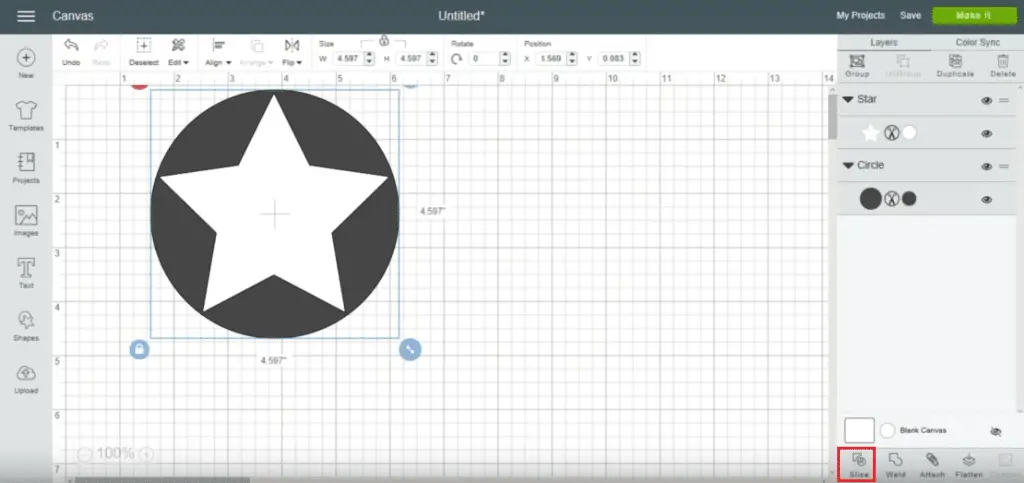
If you have multiple layers selected, you need to do the slicing one at a time. The best way to imagine slicing is by looking at it as a cookie-cutter.
You have two layers. For simplicity, let’s take a rectangle and a heart shape. You place the heart on the rectangle and select both layers. Once that’s done you hit the slice button. And you’re done article over.
See our related article on How to Slice Letters in Cricut Design Space. Slice text in just a few easy steps using our ultimate guide!
Step by Step How to Slice in Cricut Design Space Guide
Wait wait wait I’m not through just yet. After you remove the top layer, which is the heart in our case, you see the rectangle and the shape of the heart, just like using a cookie cutter.
You can remove the heart, and the rectangle will be missing heart shape.
With the slice feature, you can duplicate any shape in different materials. Or you can decorate a rectangle with multiple heart shapes. This comes down to your needs and preferences.
I don’t know about others, but his function came to me easily. Previously I’ve worked in 3D software called Rhino3d, and I got used to the Boolean function quite fast. The only difference there was that you could use more objects in Rhino. The way it was done was by having an object or objects which were getting cut, and there were the objects which were doing the cutting. So you weren’t limited to just two.
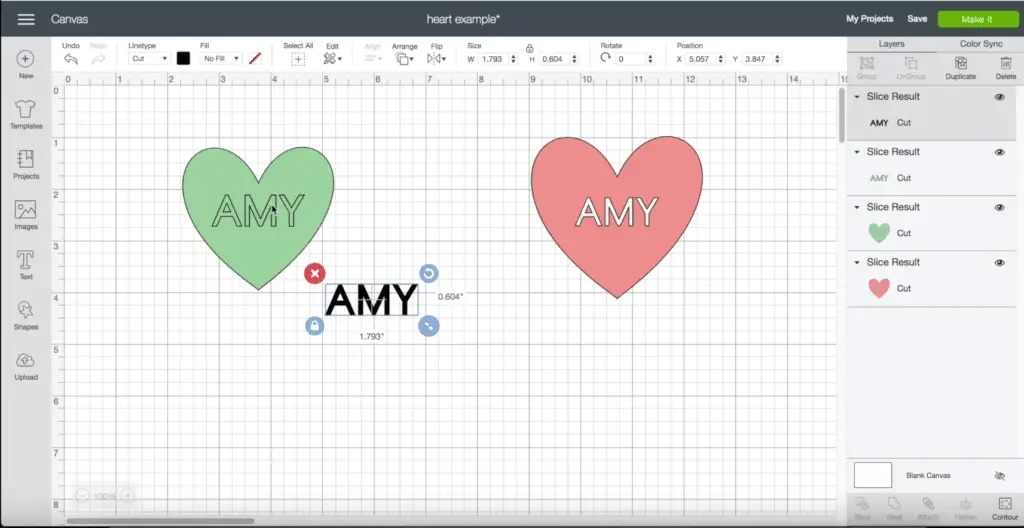
But these are just memories from the past. Cricut Design Space is much much simpler and easier to use.
As I mentioned before you can use slicing for multiple purposes. But what do you do if you have a text that you want to slice out? Simply, all you have to do is slice the object each and every time with the next letter.
There’s an option for grouping, but this won’t help you with slicing it’s just for moving a number of layers at the same time.
No matter which machine do you have let it be the Explore Air or the Maker the design software is the same. The Slicing function works the same way. Which machine is the best for you? Check out this Explore Air 2 Vs Maker comparison.
Read More: How to Bend an Image in Cricut Design Space. You may need to curve images for your Cricut projects. Here’s an in-depth guide to show you how!
Quick Tip
Here’s another quick tip. There are occasions when you have to create bigger objects. The Cricut machines are limited to a specific size. If you want to break through that barrier, then you need to slice your design in pieces small enough for the Cricut to cut. After that, you can assemble the pieces at the end.
Slicing comes handy when you want to create something unique. For example, you can create customer invite cards or thank you notes. With the slicing function, you can cut out different shapes, so your design becomes unique.
Read More: How to Uninstall Cricut Design Space From Mac and PC. If you need to remove Design Space, follow these steps!
Troubleshooting
Ok ok, I get it, but I still can’t slice a simple text what gives?
This is why I’ve created this How to Slice in Cricut guide.
Yes, I know it’s frustrating. Now let’s take a look at this example.
Are the letters connected? If they are not, then that’s your problem. With Design Space, you can easily adjust the letter spacing. Now if there are still not connected, you need to ungroup the letters and start moving them next to each other, so they are touching.
After that’s done, you can use the weld option and then you can easily slice them.
Remember the golden rule; you can only slice only and only two layers.
Read our related article, How Do You Ungroup in Cricut Design Space? It’s really easy once you know how!
Closing Thoughts
This concludes my tutorial on how to slice in Cricut Design Space. Hopefully, all of your questions were answered. If you have something that’s not clear, feel free to contact me.
You can leave a comment or send me an email. I do respond to legitimate messages and read all the comments. If you have other sticking points, do let me know, and I will try to cover it in another article.
Until then …
Happy Crafting!
Frequently Asked Questions (FAQ):
Why can I not slice in Cricut Design space?
There’s one rule to follow when you are trying to slice in Cricut Design Space. You can only slice two layers. If there are more than two the option won’t be available. So you either weld your shapes together of slice them one by one.
How do you slice letters in Cricut Design space?
You have two options you either weld the letters together if it’s the case or you slice by each letter at a time.
What does Weld do on Cricut?
In Cricut the Weld tool allows you to create one layer out of your shapes by removing overlapping lines. This is useful to speed up the process after using slice tool. Use slice option when you want to create a simple cut out.
Read our related article on Cricut Design Weld vs Attach to learn the differences between these two tools and how to apply them to your projects!
Can you Unweld in Cricut?
Can you unweld on Cricut? Once something is welded you can’t go back and unweld it. Make sure and double check before you hit the weld button.
What does flatten mean Cricut?
The flatten tool merges all your layers into one. This way it will be easier to cut it out.
Read our related article, What Does Flatten Mean On Cricut? for a more in-depth answer to this question!
How to make money with Stencils?
Check out the top picture that will give you a few ideas. Also I’ve created a detailed post on how to make money with these machines. I didn’t hold be anything. I’ve shared with you the best and most profitable practices that are around. Check it out. I bet if you just implement one of the ideas you will make your investment back.
How many layers can I slice in Cricut Design Space?
Currently Design Space only allows a single layer to be sliced. There are different ways to use the slice option. You can cut out a shape from one image and you have to make sure that it’s a single layer. The cricut machine works the following way it splits two overlapping images. Once selected the slice tool and click slice (activate the slice) from two shapes or two images handled. There’s some residue left over which you can delete by on the bottom right corner. The slice tool in cricut is easy to use once you understand how it works. It’s that easy to get started.
How to use the layers panel in design space?
The layers panel in design space works similarly to Photoshop. The only difference is that in the layers panel you can give different options to the layers like cut, draw, emboss this way the cricut machine knows how to do each step.
Why is the slice function that difficult with design space?
Using the slice tool isn’t that difficult. As a matter of fact using the slice tool is easy once you understand the mechanism. If you want to cut two images or two shapes to get the shape you want to make an overlay of the two images then you want to crop the one that’s standing out.
Can I slice an image with text in design space?
The best way to achieve this is if you use the slice tool after you have layered the objects. Using slice tool (use slice) is easy just click slice and you’re using slice.
Is the silhouette studio paid?
The silhouette studio software is free to use. However if you want to access the designs in silhouette studio you have get a subscription.
