Sure Cuts a Lot software is a powerful program that allows you to create intricate designs easily and is the perfect companion for any Cricut user.
In this article, you’ll learn how to install and use Sure Cuts a Lot with your Cricut Expression machine.
We’ll also provide tips and tricks for getting the most out of this software!
How to Use Sure Cuts a Lot (SCAL) With Cricut Expression
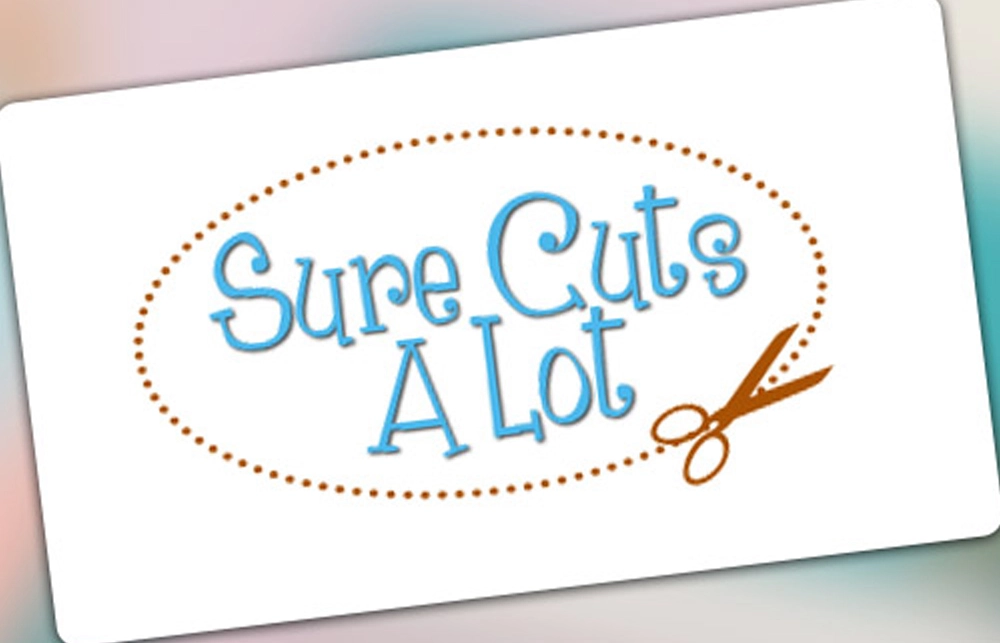
To use a Cricut Expression with SCAL, update the firmware on your Cricut Expression.
- Cricut Personal Firmware v1.34
- Cricut Expression (Original) v2.34 or v2.43
- Cricut Create – Firmware v1.54
- Cricut Cake – Firmware v1.54 or v2.3
To use Sure Cuts A Lot with your Cricut Expression machine, you will need to install a plugin called “libcutter” and update the plugins on your Cricut Expression.
Then you’ll be able to download SCAL5 and it will work with your Cricut Expression!
How to Install Sure Cuts a Lot
Just follow these simple steps:
- Download the software from the website.
- Double-click on the downloaded file to begin the installation.
- Follow the prompts to complete the installation.
Need to see the process in action?
Check out this fantastic video that walks through SCAL installation step-by-step.
Read More: What is a Cricut Imagine? Learn more about the Cricut Imagine machine in this guide!
What is Sure Cuts a Lot?
The Sure Cuts A Lot (SCAL) is a powerful program that allows you to create unique designs with your Cricut Expression machine.
The program was designed for Sizzix cutters, but it can be used with Cricut.
Speaking of Sizzix, check out this comparison we did on Sizzix vs Cricut Joy!
With Sure Cuts A Lot, you can easily create intricate designs, and the software works quite well with many Cricut machines as an alternative to Cricut’s Design Space software.
With this program, you can use any font on your computer or any shape or design that you have created yourself.
It’s a good interface for DIY design with shapes and fonts you already have on your PC.
Sure Cuts A Lot makes it easy for you to create custom projects without buying expensive design software.
Many crafters prefer the design customization that SCAL brings to the table.
The high point for many Cricut users is that SCAL is downloaded to your computer and you can transfer designs via USB cable, so you don’t have to use an internet connection every time you use your Cricut.
Read More: Silhouette Cameo 3 review. We put the Silhouette Cameo 3 to the test, and here’s what we liked (and didn’t) to help you make the right choice for you!
How to Use SCAL With Cricut
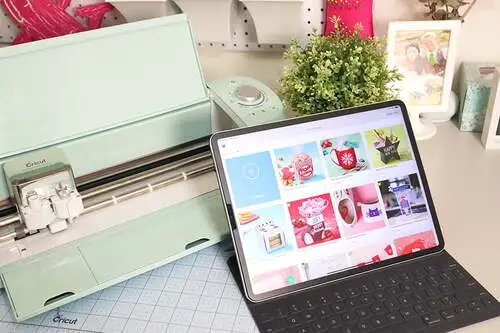
Once you have updated your cutter’s firmware, installed the plugin, and installed SCAL, you can use it to create designs to cut on your Cricut.
- To do this, simply open the program and click on the “Create” tab.
You can choose to create a new design from scratch or import an existing design from a file on your computer.
- If you want to use a font that is not installed on your computer, you can download it from the internet and install it onto your computer.
Once you have installed the font, you will be able to use it in Sure Cuts A Lot. Two good places to find custom fonts are FontSpace and Creative Market.
- Once you have created your design, you can then cut it out using your Cricut Expression machine.
Simply connect your machine to your computer and select the “Cut” tab in SCAL.
From here, you will be able to choose the material you want to use for your project and the settings you want to use for cutting.
Once you have everything set up, click on the “Cut” button, and your Cricut Expression machine will begin cutting out your design.
You can then unplug your machine and enjoy your custom project!
Sure Cuts A Lot is a great program that can help you create custom projects quickly and easily.
With a bit of practice, you can become an expert at using this program and cut out any design that you can imagine!
How to Use Sure Cuts A Lot With Cricut Expression Step-By-Step

If you have been wondering how to use Sure Cuts A Lot with your Cricut Expression machine, this step-by-step guide will help you get started.
Just follow the simple instructions below, and you’ll be up and running in no time.
Step 1
If you would like to start using Sure Cuts A Lot, you first need to download it to your computer.
Once it’s installed, open the program and click on the “Create New” button.
This will bring up a new window where you can select your file type (JPG, PNG, SVG, etc.), choose your design, and set your page size.
Read More: Cricut Wedding Invitations. Customize the invitations for your special day using this easy tutorial!
Step 2
Next, you’ll need to connect your Cricut Expression to your computer using a USB cable. Once it’s connected, turn on your machine and select the “Cut” button.
Step 3
Now it’s time to load your material into your Cricut Expression.
Select the type of material you’re using from the drop-down menu and then load it into your machine.
Step 4
Once your material is loaded, select the “Cut” button again, and your design will start cutting. Be sure to stay close by if you need to pause or stop your machine.
It often doesn’t run as seamlessly with Cricut as Design Space does.
There are Facebook forums and other places to get support from other Cricut and SCAL users to help troubleshoot problems.
Wrapping Up
Using Sure Cuts A Lot with your Cricut Expression machine is a great way to get the most out of your investment.
Many crafters use SCAL to revitalize their old Cricut Expression machines.
There is a community of dedicated SCAL users that are always happy to give real-world advice for using this program with your Cricut, so don’t hesitate to get involved and ask!
