If you would like to know how to create an outline in Cricut Design Space, then this is the perfect article for you!
This guide will show you step-by-step how to create an outline of several objects using the right tool.
Let’s get started on how to create an outline in Cricut Design Space!
Examples of Objects That You Can Outline
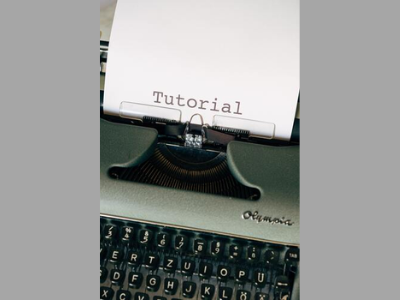
There are many different things that you can outline in Cricut Design Space.
Honestly, almost anything you can use for a project can be outlined or bordered.
Here are a few top examples:
- Image
- Text
- Shapes
- Cricut Joy stickers
How to Create an Outline in Cricut Design Space
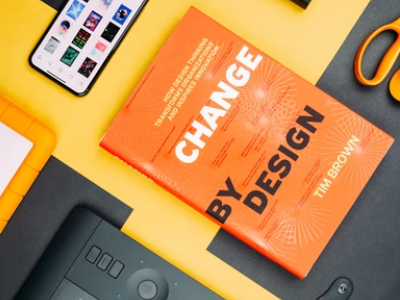
Image
To outline an image you’ll actually be using the contour button.
Let’s go through the steps of how to create an outline on an image.
- Duplicate your original image
- Change the second image to “hide all contour” and then you can change the color to whatever color you want the outline to be.
- Make sure the original image is in front. “Send to front” if it’s not.
- Then you can place the original image on top of the duplicate in order to make an outline perfectly around it.
Note that you might have to play with the settings a few times before figuring out the perfect settings for the outline you’re looking for.
Read our related article on How to Contour in Cricut Design Space for more tips and tricks!
Text
There are a few ways to create a text outline but we’ll be talking about the easiest way.
Follow these steps to create an outline around your text:
- Type word or phrase
- Highlight the entire text and choose the “Offset” button
- The offset can be edited to make it thicker or thinner. So edit as you choose.
- Then choose Apply and your text will have an outline!
Here’s a video showing how to make a text outline in Cricut:
You can use this same method to apply to shapes, stickers, and anything else that you want an outline for.
Shape
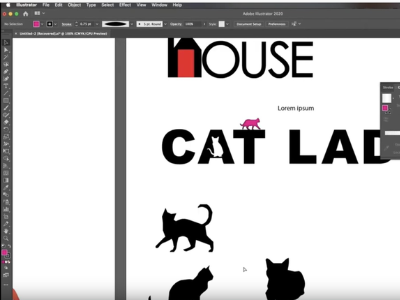
The process of how to create an outline of a shape in Cricut Design Space is quite simple.
Follow these steps to create an outline of your shape:
- Choose the shape you want in the color that you prefer.
- Click up at the top where it says to add “outline” to your shape.
- Then you can adjust the outline thickness, placement, and any other edits to customize your shape.
Once you’ve made your selections, simply click on the “Apply” button and your outline will be created!
Read More: How to Make Car Decals. If you’re looking for more fun projects to try out then check this one out!
Final Thoughts
There you have it! Easy steps on how to create an outline in Cricut Design Space that will make your project stand out.
Take these into consideration next time you’re looking to add any sort of outline.
