Cricut Design Space is a crafty program that lets you design projects to be cut out with a Cricut cutting machine.
It works seamlessly with Cricut machines and is the go-to software for most Cricut crafters.
However, if you no longer use the program, or if you’re having problems with it, you may want to uninstall Cricut Design Space from your computer.
Whether you have a PC or a Mac, uninstalling Design Space is quick and easy. Read on and we’ll tell you how!
How to Uninstall Cricut Design Space – The Basics
In general, you can uninstall Cricut Design Space using the same technique you would remove any other program from your PC or Mac.
On a PC, locate the program in settings and click “uninstall.”
On a Mac, find the program and drag it to the trash bin. Empty trash to also get rid of the unwanted program.
Read on to get step-by-step directions to uninstall Cricut Design Space.
How To Uninstall Cricut Design Space on a PC (Windows)
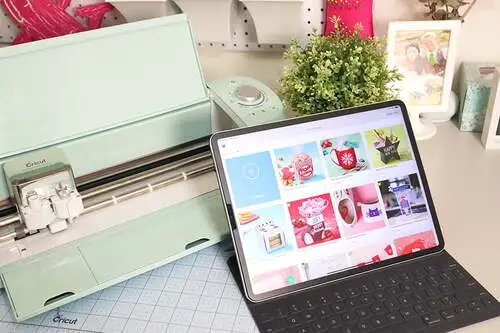
Keep in mind that you’ll have to use some sort of design program to run your Cricut cutting machine. Design Space isn’t the only option, but it is the easiest for beginners.
If you have a PC running any version of Windows it’s really easy to uninstall any program you no longer want on your PC.
It may look a little different depending on your version of Windows.
Read More: Best Cricut for Beginners. We share our favorite Cricut machines that are perfect for those just starting out in their craft!
Steps For Older Versions of Windows Including 7, Vista, and XP
First, make sure the Design Space is fully closed in all windows. It won’t uninstall if there is any open version of the program on the PC.
- Click on the Start button (or Windows icon button) at the lower left of the screen.
- Select Control Panel from the list of programs. If you can’t find your control panel, use the search bar to locate it.
- You’ll see a clickable link, “Uninstall a Program” under Programs. Click this.
- This will open a list of all the programs currently installed on your computer.
- To uninstall Cricut Design Space, select it from this list and click the “Uninstall” button or “Remove” button.
- When you’re prompted for permission to continue, be sure to click Yes or OK as necessary.
Once the uninstall process is complete, you can close the Programs and Features window.
It can take a while to remove all files associated with a program, so be patient while it uninstalls.
Steps for Windows 10 and 11
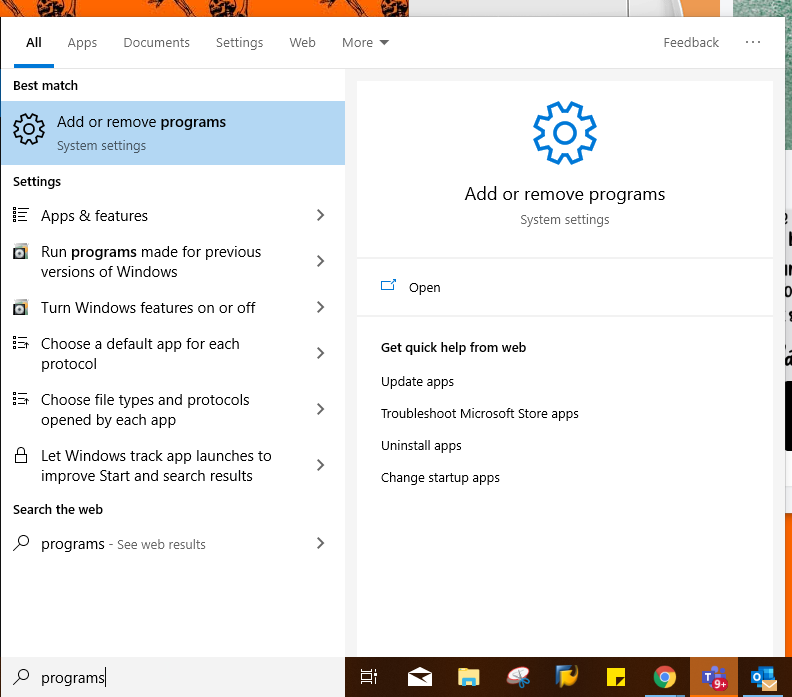
Again, make sure Design Space is completely closed on your PC before you begin.
- Use the search bar in the lower-left corner of the screen to search for “Add or Remove Programs.” This will bring up the selection above the search bar. Click on it to open it.
- Find the Cricut Design Space program and click the “Uninstall” button.
- When prompted for permission click, “Yes.”
It can take a few minutes for a large program with many files to be completely removed.
If for some reason you have modified your Windows so that you don’t have the search bar in the corner, follow these steps to remove Design Space from Windows 10 or 11.
- Click the Windows icon in the lower-left corner of the screen.
- Click on the little gear icon – this will open your settings window.
- Select, “Apps.”
- Find Design Space and select it then click, “Uninstall.”
- The PC will prompt for permission. Click, “Yes” to let it continue the uninstallation.
If you’re looking to uninstall because you are upgrading your Cricut cutting experience, check out the best Cricut bundle on the market!
There are actually several bundles, so you can’t lose.
How To Uninstall Cricut Design Space From Mac
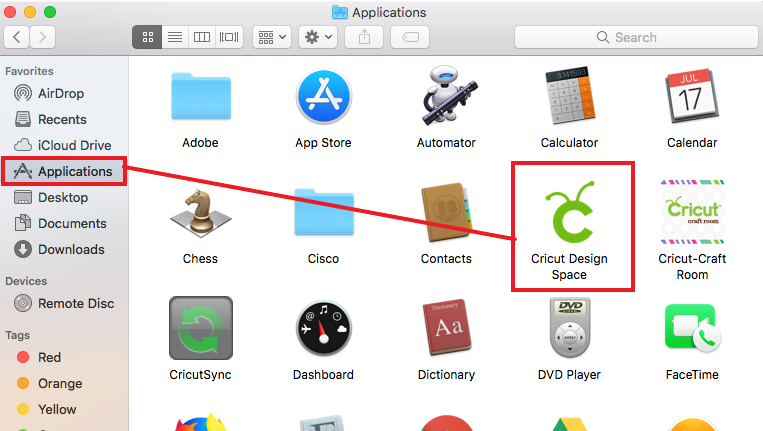
If you’re using a Mac, the process for uninstalling Cricut Design Space is a bit different but just as easy.
To uninstall Cricut Design Space on a Mac, you’ll need to use the Finder application.
- First, open “Finder.”
- Then click on the “Applications” heading in the left sidebar. This will show you all of the applications installed on your computer.
- Find Cricut Design Space in the list and then click and drag it to the trash bin icon at the bottom of the screen.
(Alternatively, you can right-click on Cricut Design Space and select “Move to Trash” from the menu.)
Once Cricut Design Space has been moved to the Trash, you can empty the Trash to remove it from your computer.
What to Avoid When Uninstalling Cricut Design Space
When uninstalling Cricut Design Space, it’s important to be careful and avoid common mistakes that could damage your computer or lead to data loss.
To avoid these mistakes, be sure to read any prompts carefully before continuing and only delete files that are specifically related to Cricut Design Space.
If you’re not sure whether or not a file should be deleted, it’s always best to err on the side of caution and leave it alone until you can make sure it’s ok to delete it.
How to Resolve the Problems you Can Face while Trying to Uninstall Cricut Design Space
We can’t see any reason why you would have trouble uninstalling Design Space using the steps we provided.
However, here are a few things to keep in mind before you start.
- Read any prompts carefully before continuing with the uninstall process to avoid deleting other programs that are needed for your computer to function.
- Only delete files that are specifically related to Cricut Design Space.
- Close all open programs and restart your computer before uninstalling Cricut Design Space.
- If you have any questions or concerns about how to uninstall Cricut Design Space, consult a tech expert for assistance in resolving any technical issues that may arise.
If you follow the steps we gave above you shouldn’t have any trouble with uninstalling the program. Simply ensure you’ve only selected the program you want to remove.
Both Windows and Mac do a great job at removing programs safely and effectively on their own.
Wrapping Up
We are glad that Cricut Design Space is now a download because it makes it a more competitive software with alternatives like Sure Cuts a Lot.
We like both programs, honestly, but we use Design Space more. We’re curious about why you need to uninstall Design Space. Drop us a note in the comments to tell us!
